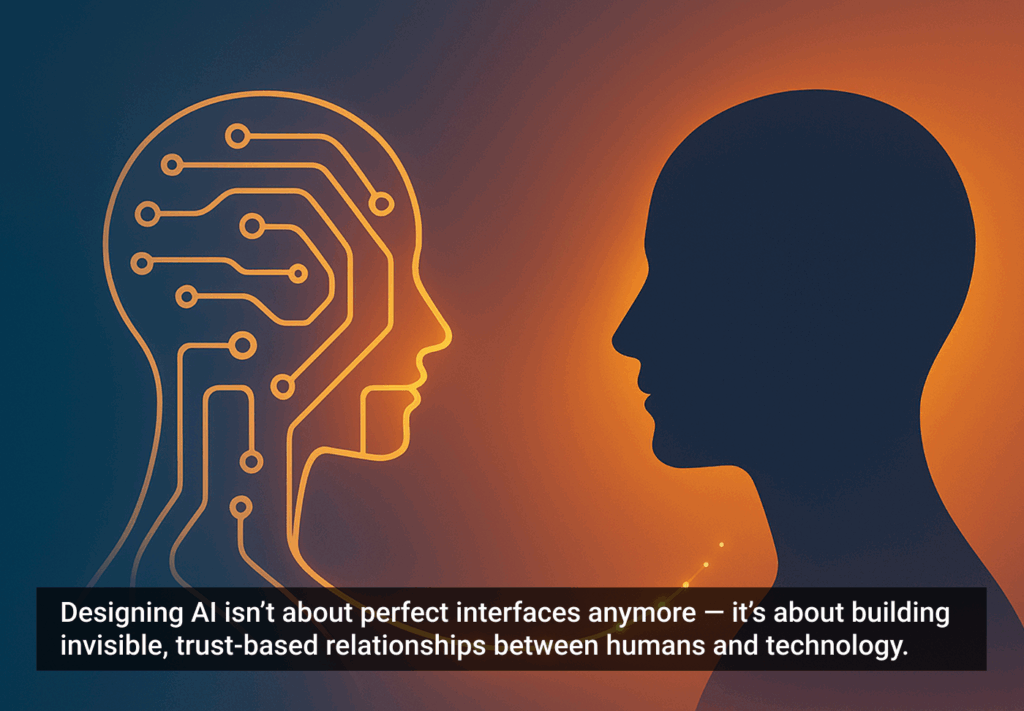Whether you admire Apple for being an iconic design trendsetter or blame the rise of excessive consumerism on the corporation, you likely didn’t miss the iOS 8 operating system release a couple of weeks ago. All of the new features rolled out during a chain of beta releases are now available for download to the general public. Still, only iPhone 6 owners will be able to adopt some of changes like unlocked landscape mode, leaving users of earlier models behind.
You don’t have to be a UI expert to see that, this time, design wasn’t the primary target for platform creators. Unlike its predecessor, iOS 8 didn’t undergo fundamental and disruptive UI changes. Rather, a patch of minor design tweaks and interface refinements have been implemented to enhance the flat design principles and polish the aesthetic integrity manifested in iOS 7.
In related news, iOS developers can now breathe easier as the UI transition from iOS 7 implies no rigorous revisiting of content and temporary views, bars, buttons, or controls. Developers will need to evaluate this advantage, as the changes in view-controller layout, tint color, and font will touch on all objects in your UI toolkit. Let’s look at some of the new UI and UX features:
Extra Functionality vs. Gut Reaction Dilemma
An improved sharing menu, simplified search and scrolling, Safari features brought to iPad … all of these additions enhance iOS 8’s intuitiveness and natural reaction. However, this time, Apple didn’t manage to escape the omnipresent challenge posed by balancing continuous functionality enhancement with retention of intuitive platform usage.
The introduction of the Tips app—an application providing quick tips and guides on iOS features—testifies to a compromise Apple made concerning the claim they stake as being the most intuitive platform: now they provide extra information on how to benefit from new features rather than leaving it the to the discretion of the users’ intuitive reaction. Still, this signals no gravitation from the concepts of deference, clarity, and depth that are stronger in iOS 8 than in the more rushed iOS 7.
Drawing on the “Swiping” Instinct
The overwhelming instinct to swipe horizontally on touch screens revealed by Poynter eye-tracking research is widely exploited in iOS 8. Swiping has always been the automatic gesture users immediately test on iOS devices.
iOS 8 starts where iOS 7 left off and adds more convenience by introducing new actions
With iOS 8, Apple went even further by extending the swipe action from the media gallery to the email box and, consequently, bringing more gesture consistency across native apps. Hence, iOS 8 starts where iOS 7 left off and adds more convenience by introducing new actions that a user can perform.
UX Enhancements
While the UI changes with iOS 8 are rather scarce, there is a considerable leap in terms of usability and UX enhancements. In facilitating routine tasks and users’ productivity, the following updates speak for themselves:
- Recent/favorite contacts on your multitasking window. Speaking as an early iOS 8 adopter, I would undoubtedly rate this shortcut among my personal preferences: by tapping on favorite/recent contacts, you can initiate a phone call, text message, or FaceTime call.
- Interactive notifications and direct responses to them. A win from a usability perspective, the ability to respond directly from the notification banner means a dramatic reduction of steps required to respond to a notification and resume operations in your current application.
- Mail handling experience. Swiping to mark emails as read/unread or flagging them for follow-up, as well as easy jumping between drafts and the Inbox, makes the email experience a better fit for the workplace. First, because of the decreased chance that an important email will be left behind; second, due to streamlining the email composing process. In this respect, it’s worth mentioning that the latest iOS release also boasts considerable enhancements in enterprise security. While this has nothing to do with UX issues directly, it adds to the operating system’s viability as a corporate environment tool. Among other things, it keeps users safe from marring any experience due to data loss or unauthorized device erase.
- Messaging experience. With Apple’s instant messenger service, iMessage, users can record their voices and send these media files as messages without leaving the chat. The process of responding to a message has been streamlined in iOS 8 due to the QuickType keyboard containing a word-predicting and auto-completing algorithm and the ability to use third-party options (from swipe-rather-than-type to animated GIF keyboards), which means Apple has opened up alternatives regarding previously built-in capacities.
- Continuity across all Apple devices. A sizable advantage for owners of a Mac running OS X Yosemite is the ability to synchronize activities across all Apple devices. As opposed to iOS 7, the syncing capabilities in iOS 8 are considerably improved. This is great because it’s undoubtedly convenient to start writing an email on your Mac and then finish it on your iPhone (and easily switch between the two). This new OS also allows you to answer calls with your iPad while using your iPhone as an intelligent instant Wi-Fi hotspot.
Even though it’s not new by design—and a lot of these features were previously introduced and experimented on in other platforms—the new UX features and improvements introduced by Apple are bound to prosper due to the quality of their execution.
Conclusion
Despite the scarcity of UI changes with iOS 8, the UX improvements have game-changing potential—though not to the extent of the hyped-up “biggest iOS release ever” promise. The good news for app developers is that iOS 8 introduces very little hassle around revisiting UI elements and enabling support for iOS 7.