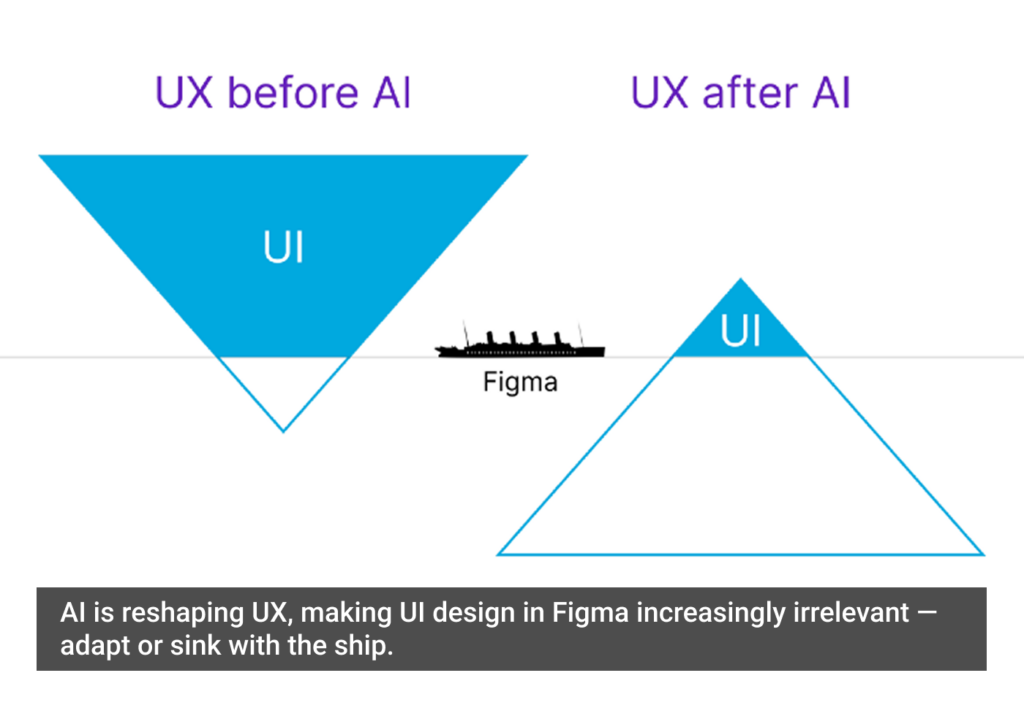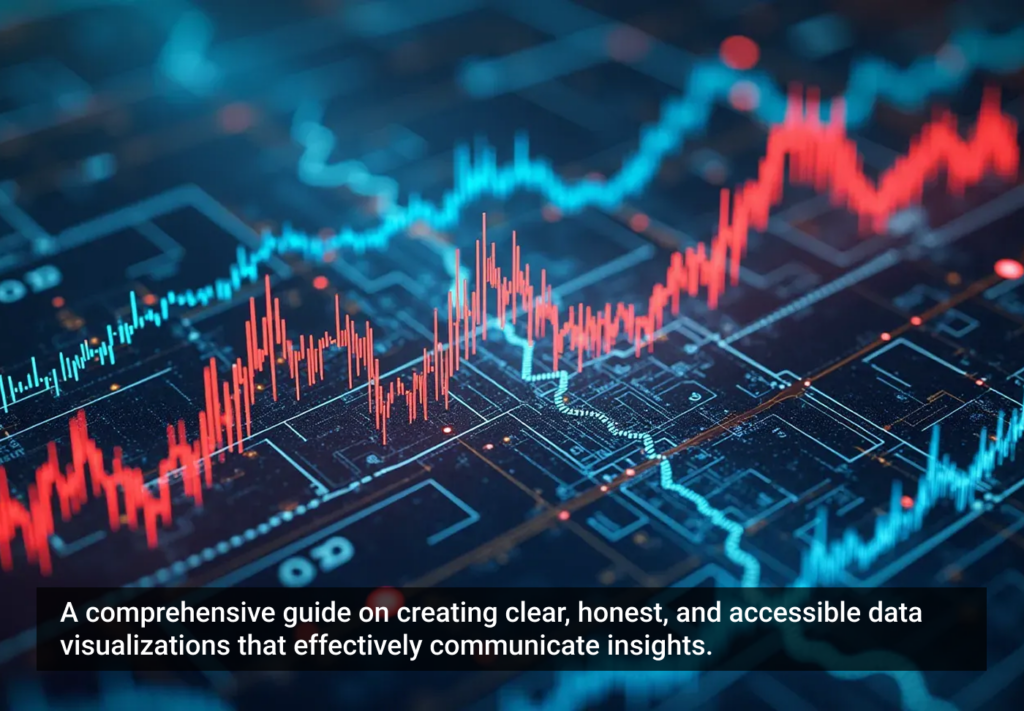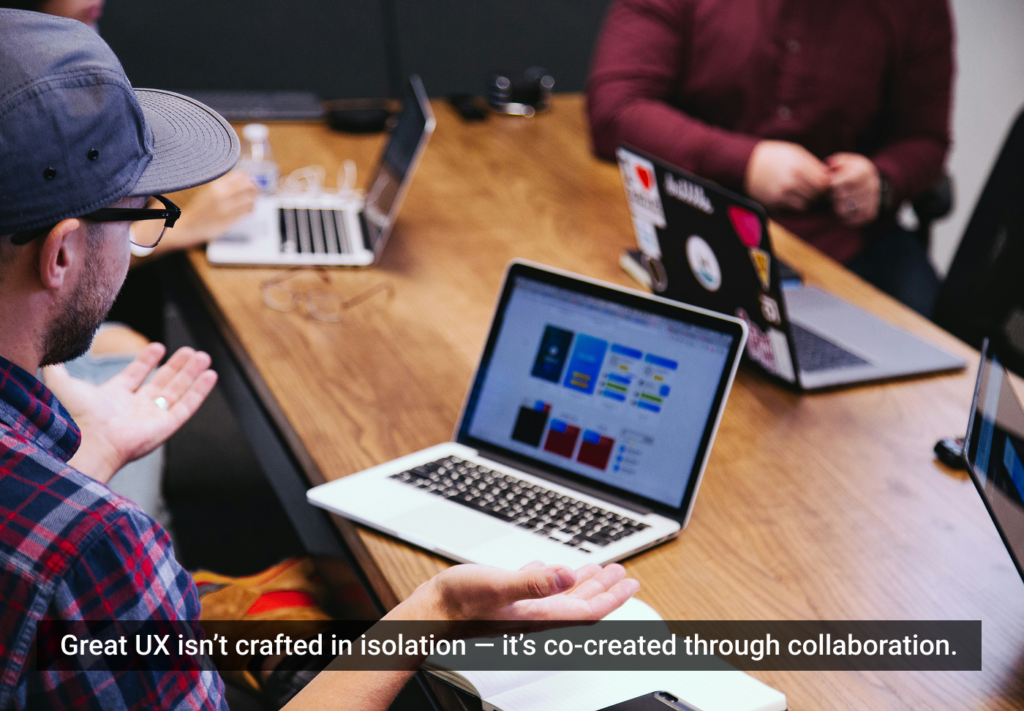Apple has hit the sweet spot yet again with the launch of iOS 9. The new OS by the Cupertino tech-giant seems to be doing well on the market, with a whopping adoption rate of 70%, dwarfing Android’s Marshmallow (only 0.3 % of Android devices run on the operating system). I believe this incredible figure has much to do with some of the major enhancements that iOS 9 has made for its users.
What exactly are the main highlights of the iOS 9? What changes have been made to enhance the user experience, and what cue do they give to app designers?
Here are some of the basic fundamentals of the user experience provided by Apple via the latest iOS version, as well as some key takeaways for designers.
1. 3D Touch and Haptic Feedback
iOS 9 is Force Touch-ready, also known as 3D Touch in the new iPhone. Initially intended for the Apple Watch, this feature will change the way iOS devices are going to function for users.
Derived from exactly the same technology, which uses Apple’s Taptic Engine and Haptic Feedback (a technology that uses vibrations to relay information), there are subtle nuances that differentiate Force Touch and 3D Touch. While Force Touch understands and acts on detected gestures (pinch, swipe and tap) along with soft press, 3D Touch goes a step ahead with the ability to understand and process firmer presses.
Apple has hit the sweet spot yet again with the launch of iOS 9
The feature gives users easy access to all the options inside of an app and also, outside of it. For instance, they can force-press an App Icon and can locate frequently used items. Within an app, they can also take a quick look at their emails or preview links without having to open them in full-screen first. These “shortcuts” allow users to carry on with repeated tasks more quickly.
The new technology essentially senses how hard a user is pressing the screen. This new technology is termed as “Peek and Pop” by Apple, as it “allows users to peek in a piece of content, preview it and close it immediately without leaving the app.” When a small preview of the same appears, the users can ‘pop’ and respond in the other app.
The note for designers is how these well-designed shortcuts prove to be productive for the users at the end of the day.
Take the case of enterprise apps. Employees using these apps will definitely want to move from one task to another briefly more than once in a day. When they are working on a task and want to quickly open the web browser to confirm statistics, or need to use the calculator for number crunching, they can do so without leaving the current task/app. This, in essence, enhances their productivity.
Designers can use 3D Touch to change the way users interact with the apps by providing different contexts on hard presses and making the experience intuitive, irrespective of the iOS 9 device used. For instance, the pioneering technology can come in handy for creating intuitive iOS 9 games, where soft press and firm press can be used for using different intensity of actions.
Additionally, designers can customize their existing apps and make them intuitive by incorporating the feature. The mainstay of such apps will be a decreased number of taps required to complete an action. In an inventory management app, for example, users can quickly take a look at the new entries and then with a swift swipe, they can take an action such as making a call or sending an email.
2. Proactive Siri
Apple did a wonderful job of introducing its personal voice assistant Siri to the world. The same voice assistant is all set to become more intuitive with “Proactive.” Aimed to compete against Google Now, Proactive will not only be integrated with Siri, but also into Calendar along with other apps.
For instance, Proactive will be able to remind the users about an upcoming event at a specific time, even when you just give it a basic hint such as commanding it to “remind about friend’s birthday tomorrow afternoon.”
Proactive Siri will also be able to recognize your routine, remembering what apps you use and when and using this information to bring up those very apps right when you need them. Proactive will be integrated with Apple Music, as well and play any song requested by the users.
In a nutshell, Siri will be able to carry out their daily activities throughout the day. Some real-world examples further prove this point and hint at an enhanced user experience, such as playing music as soon as the user connects the Bluetoothm or suggestions to use a fitness app early in the morning with peppy music, based on the user’s habit of hitting the gym and workout music preferences.
The intelligent responses, faster and better search results, monitoring of habits, accurate suggestions and prompts in this new feature enhance the user experience like never before. It practically renders devices hands-free by getting a majority of things done without being asked by the users. In a nutshell, it is not only a personal assistant but also an efficient personal assistant, which knows what to do and when to do it!
Designers need to take a cue and aim for integrating the Proactive feature in their apps when Apple announces the integration of Proactive with third-party apps (a step taken by Android to integrate Google Now with Third Party apps).
In other words, this step will simplify the way users interact with apps belonging to different categories and provide improved user experience.
3. Multi-Tasking Options
Multi-Tasking options are now possible on the latest iPads through iOS 9. The Split View, in particular, is something to watch out for, as it promises a better user experience. The mere fact that the feature allows users to use two apps simultaneously alongside one another at a given point of time seems to be immensely lucrative. Think of all the tasks that users can carry out without hopping apps even for a fleeting second!
There is also a feature called Slide Over, which works with the latest iPad versions. The feature lets users temporarily interact with another app and continue using the current app.
The Picture in Picture mode allows a media app to be displayed in a separate window, which ‘floats above other apps’. This makes it possible for users to watch their favorite shows, movies, videos and podcasts and at the same time, dig out information about the cast or an episode without quitting the screen.
The best example that explains the superior user experience provided by multi-tasking options is that of the Vimeo app update.
- Users can search for Vimeo videos directly from ‘enhanced Spotlight’ feature.
- Users can watch Vimeo video along with using any other apps in iOS 9 (Picture in Picture).
- Users can open Vimeo along with any other app simultaneously on their screens with Split View.
It is evident that with this multi-tasking feature, users will have a seamless experience while using more than one app on their device.
This new multi-tasking environment opens up new avenues for designers and they need to follow Apple’s guidelines to the T, especially when it comes to using the margins and layouts. Auto Layout, in particular, is an important factor for multi-tasking options as it is “a constraint-based approach to design, which allows you to build user interfaces that dynamically respond to both internal and external changes.”
Designers also need to keep memory constraints in mind, because when it comes to multi-tasking, other apps may end up sharing the screen space while their app is running.
4. Apple Maps
Apple has worked hard on its Maps app and is catching up with arch-rival Google Maps. The latest installment of the operating system boasts an improved Maps app, which incorporates real-time bus and train information. The addition of public transit information and recommendations of nearby places is more helpful than ever. Another feature that users can look forward to is better communication with Mac computers.
However, the Maps app still has a long way to go if it wants to overtake the tremendous success of Google Maps. Still, it clearly has made a great start in this direction.
While designers do not have any control over what the Apple Maps can and can’t do, including how accurately it provides information to the end-users, they can focus on integrating the maps in their apps.
Maps are incredibly useful in location-based services. By integrating Apple Maps in their apps, developers can make a move towards connecting users with nearby people, services and businesses and enabling easier access. They can easily conduct local search, navigate easily through a completely new location, or connect with likeminded individuals with just a few taps on their iOS device.
Apple Maps integration will also help designers provide users an improved quality of visual information. They can take notes from Pinterest Place Pins, which makes the content-sharing app travel-friendly and uses visual geographical data to add to the functionality of their app.
5. San Francisco Font
Another noteworthy change in iOS 9 is a new font called San Francisco. This font will replace the Helvetica Neue font used in the previous versions of the operating system. Created specifically to improve readability on a small screen like that of the Apple Watch, many third-party apps have already started using the font.
However, this is no ordinary change. There are many underlying reasons for the font change. For instance, it states that Helvetica Neue does not suit text in small sizes, and San Francisco was developed to make the small size texts legible on the Apple Watch. (Apple Watch uses San Francisco Compact, as it has more space between the letters for increased readability). The major highlight of this new font is perhaps the fact that it is dynamic in nature, allowing the system to automatically switch the display or the text fonts based on the text size.
So, how will this new font impact the UX? In its iOS Human Interface Guidelines, Apple states that a great typography enables clear communication, which is one of the pillars of user experience.
The system font, along with Dynamic Type, offers developers:
- Numerous font sizes that enhance legibility and give users an enhanced reading experience, irrespective of the settings chosen.
- The provision for automatic adjustments in terms of tracking and leading.
- The option to specify different text styles for dissimilar blocks of headline text, body text or footnote.
- Responsive text that automatically responds to any changes made by the users in the text size settings and accessibility setting.
Needless to say, this saves designers the effort of racking their brains over choosing fonts. Now they have “one font that will rule them all!”
Conclusion
By adding these latest updates to iOS 9, Apple is taking great strides in making its devices easier to use. As a designer, you can use the innovative features and functionalities that are a part of this latest iOS for some spectacular apps.