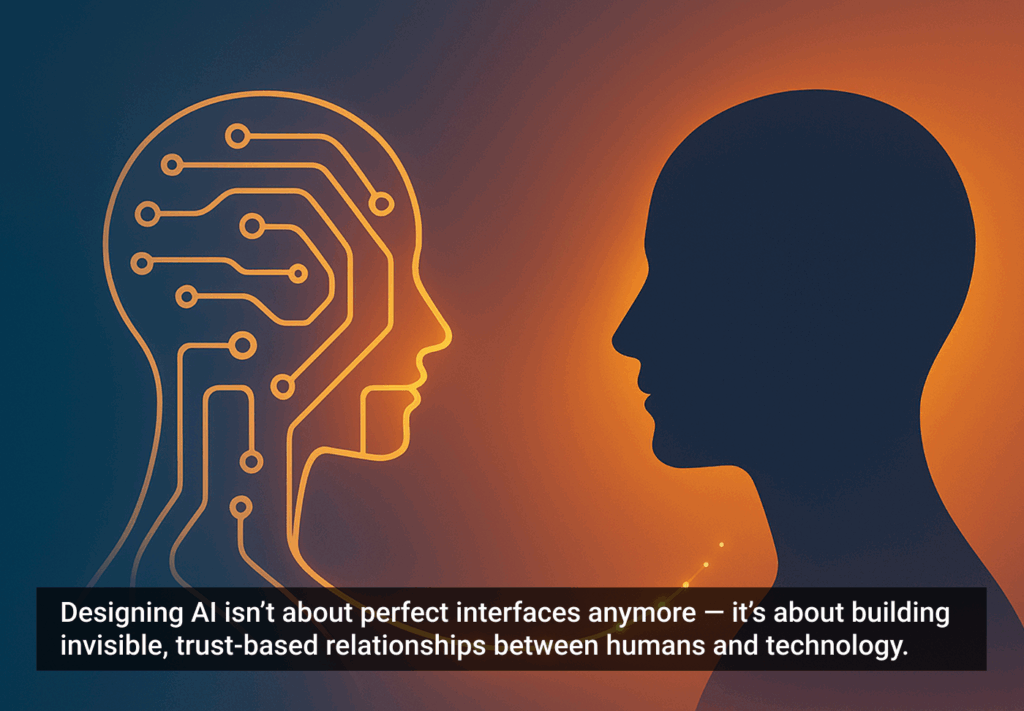A good user experience doesn’t get delivered just like that. It’s the result of the countless hours of efforts spent in the product development process, from conceptualization to the final delivery. It involves designing and redesigning your product or app based on a series of exhaustive user testing sessions, and let’s face it, you cannot perform a user testing session with static assets like wireframes or visual mockups. There has to be some sort of interactivity, otherwise your users won’t get a taste of how the product/app actually works.
This is where prototypes come in. There have been a number of occasions where I’ve seen people (both clients and users) not understand what a prototype actually is, and as a result, have ended up expecting all the wrong things from it.
What a Prototype Is Not
A prototype is not the final product. Do not expect it to look like the final product. It need not have a high fidelity or be pixel perfect.
I’ve seen clients and users look at prototypes and say things like: “That’s your final design?” or “Whoa! That is super ugly.” I’m pretty sure a lot of designers have faced this problem and have had a tough time explaining to their clients or users that what they are looking at is not the end product. Again, static assets like wireframes, visual mockups, etc. that show a single state cannot be considered prototypes. Prototypes have a high degree of interactivity.
What a Prototype Is
So what is a prototype? The answer: it’s a simulation of the final product. It’s like an interactive mockup that can have any degree of fidelity. The main purpose of building prototypes is to test whether or not the flow of the product is smooth and consistent.
Prototypes breathe life into any design and provide a great deal of insight into the user interaction at various levels. Not only do prototypes allow us to test the feasibility and usability of our designs before we actually begin writing code, they also lead to unexpected discoveries and innovations that may or may not take our project beyond its initial scope.
How Are Prototypes Created?
There are several tools and techniques that can be used for building prototypes. It is up to the designer to decide which they will use. Also, it’s completely up to the designer to decide the fidelity of their prototypes.
As a designer, I tend to choose low-fidelity over high-fidelity prototypes. Why? Well, as long as a prototype simulates the desired interaction flow and feel of the product, I’m good. Elements like visual design can take a back seat for the moment. And, to be fair, it takes less time and effort to build low-fidelity prototypes compared to their hi-fidelity counterparts.
A prototype is not the final product. Do not expect it to look like the final product.
The tools that I use (and also recommend) are paper, pencil, sticky notes, and index cards for paper prototyping, and Adobe Fireworks for building click-through prototypes. Each of these techniques—paper and click-through—have their own set of advantages and disadvantages.
Paper Please
In case of a paper prototypes the major advantage is that you can use the same pencil sketches you initially began your design process with. There might be different sketches displaying various screen states, index cards showing dropdowns, and sticky notes depicting modal windows; you can erase and make changes according to users’ expectations and comments—the possibilities are practically endless. But then, a paper prototype does not offer the feeling of “clickability” that a click-through prototype can. So if that is an issue for you, your users, or your clients, you can always use any tool of your choice to build click-through prototypes.
Let’s Click-Through
Click-through prototypes take a lot more time to build than paper prototypes, but they do take care of the clickability issue. There are numerous tools you can use to build these kinds of prototypes, but my tool of choice for click-through prototypes is Adobe Fireworks. If you’re wondering why I defer to Adobe Fireworks, check out Mike Locke’s videos on Adobe Fireworks. He’s been in the industry for a long time and is a great advocate of this awesome tool.
Prototypes Are Powerful
I’ll conclude by reiterating that prototyping is an integral part of the UX design process. Let me put it this way: if delivering a good user experience is the ultimate goal of your project (which probably is), then you need to have at least some degree of prototyping.
What tool you use or what level of fidelity you choose is completely up to you. What’s important is to make this step a part of your design process.
Image of paper fortune teller courtesy Shutterstock.