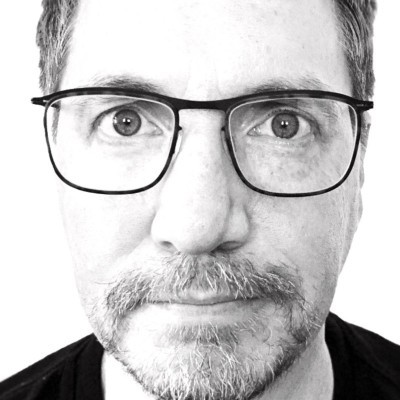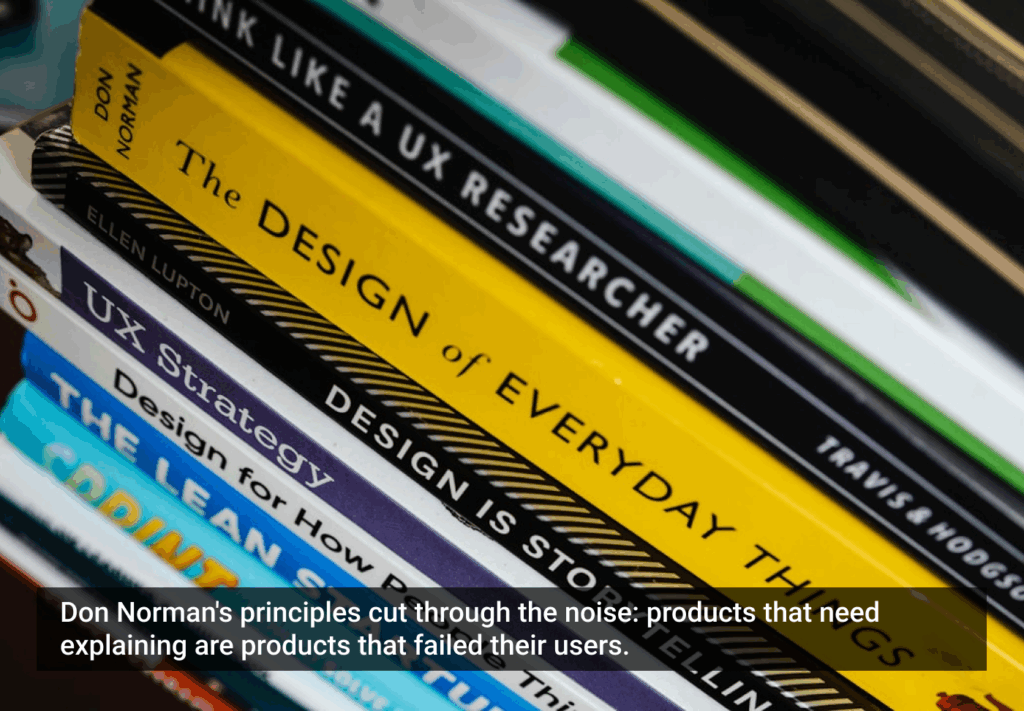Bookmarks folders just don’t do it for me anymore. Increasingly, I find myself dragging URLs from my browser into different clusters of web shortcuts on my desktop. There, they serve as temporary repositories for information relevant to some research project. For example, I currently have three such collections: one for research into a new TV, one for research into potential vacations, and one for research into a collaborative academic project. I often end up needing two monitors for such projects.
The Bookmarks (or Favorites) folder is just not up to such tasks. The problem is that my shortcut collections are transitory but immediate: I’m not going to need them for long, so they’re temporary; but they’re also up near the top of my to-do list, so I need them to be visible as reminders and for easy access. The Bookmarks folder, in contrast, has become for me a relatively long-term storage solution. I deem items placed within it as important and something that will likely be revisited at some point in the future, but are not immediately important.
Obviously, though, piles of shortcuts on one’s desktop are not an ideal solution, if only because of the clutter, or because I may be interested only in snippets of those pages rather than the entire page. Rather, the ideal solution would be one that let me store collections of snippets in a single place that is easily accessible but also out of the way. The tool would let me organize the snippets by theme and subtheme, and it would let me do it quickly. Importantly, because research for academic projects often involves accessing online files (e.g., PDF articles), it would let me add actual files (e.g., PDFs that I found online) to the collections so that I could keep everything in one place.
So far, the two tools that have best met my needs are Zoho Notebook (ZN) and Google Notebook (GN). I’ve been using the tools side-by-side for the past month, clipping the same content into each. The following sections describe my thoughts on the performance of each in the main functions of such products: clipping, organization, and sharing. In a nutshell, both are frustratingly short of being ideal; merged, they would make the perfect product.
Installation (browser add-ons)
Google Notebook
Both products require installation of an add-on to your browser. For GN, doing so adds a “Note this (Google Notebook)” item to the bottom of your browser’s context menu, as well as a notebook icon in the status bar. Clicking that icon in either Firefox or IE (doesn’t work with other browsers) will open a Notebook “mini-window” — basically a full-featured but more compact version of the main Google Notebook page.
The mini-window’s primary function is to let you work on your notebooks without leaving whatever page you’re currently viewing. It sits in the bottom-right corner of the browser window; in Firefox, you can detach it and have it float elsewhere on your screen, but that ability doesn’t seem to be available in IE yet.
For each new browsing session, you do need to log into your Google account to use the notebook; if you haven’t yet, you’ll be asked to do so from the mini-window when you click the notebook icon or select the notebook item from the context menu. You can choose to have the Notebook remember your login info, of course, but if, like me, you have multiple Google accounts that you check, you end up needing to log in each time, anyway.
Zoho Notebook
Like Google, Zoho Notebook has a browser extension that makes clipping an easier process. Unlike Google, Zoho has only a Firefox extension; IE and other browser users are out of luck. (Zoho informed me that an IE extension is on the wish list, so the issue will eventually be addressed.) The extension isn’t a requirement for using ZN, but it does greatly simplify things.
Installing the extension adds an “Add to Zoho Notebook” item to Firefox’s context menu. That menu item, however, appears only if you are signed into your Zoho account, and ZN is up and running in another window or tab. It’s otherwise missing from the context menu, which is a bit confusing at first: If you don’t have Zoho running after installation, you have no feedback whether that installation was successful; if you do have it running, then later on you end up wondering why that nice Zoho item has disappeared from the menu.
Logging in is also not as simple as with Google’s product: To use ZN, I have to open another window, go to the ZN site, log in, then go back to my main window and use the menu item that is now present. (You can choose to have Zoho remember your login, of course, which will cut out a step.) Google, in contrast, provides a means to launch the notebook with a single click from whatever page you’re viewing, letting you log in right away.
Verdict
Google would have beaten Zoho here based simply on the fact that it works with both Firefox and IE. However, its more streamlined process for launching and signing into your notebooks puts it over the top.
Clipping
Google Notebook
Clipping content into GN is pretty effortless: If you’re already logged in, you just rightclick any image, link, or highlighted content, select either the note item from the context menu or the notebook icon in the status bar, and whatever you clicked will appear in Google’s mini-window; rightclicking on whitespace will clip a link to that page. The mini-window is particularly useful here because it gives immediate feedback that your clipping was successful.
Aside from ease of use, GN has another extremely valuable feature: It automatically stores the title and URL of the page from whence your clipping came. That gives you an easy means of retracing your steps to the original source, should you want to investigate a clipping further. The feature is also particularly useful if you want to use the clipping in a blog or article or presentation — anything for which you need to include a reference or link to the original source.
In essence, by automatically providing a lifeline back to sources, Google preserves the context of your clippings. Hence, it provides a means to retrace your steps, reestablish your thought processes, and obtain additional material. It’s likely that this feature will prove most useful in larger research projects. However, I can also see it being useful, say, if you clipped some product descriptions from different websites, and you’d like to return to those sites to purchase them.
GN’s clipping feature leaves me with only two complaints. The first is minor and may be a bug. If any content you clip contains a link, you can click on that link to visit that page. When you return to your notebook, however, the link will not work unless you refresh the note either by reloading the page or by collapsing/expanding the note. Rather, the cursor changes to a text editing state upon mouseover, and clicking the link does nothing. Not a big deal, but odd.
My main grievance with GN, though, is that it doesn’t let you store files (e.g., PDFs) that you find online. You can store direct links to such files; however, I prefer to possess the actual file, just in case those links break at some point in the future. I can always just download the item and store it on my system, sure; but when I’m compiling online research for some project, I like to keep all of my files and notes in one place for easy access and perusal. So, it’d be nice to group files and clippings together.
I’m perhaps being unfair to call my desire for that feature a “grievance” rather than an enhancement request. However, I feel it’s a grievance because other tools do it, which brings me to Zoho.
Zoho Notebook
The biggest advantage Zoho Notebook has over Google Notebook is that you can store most anything you find online in your collections — links, videos, text, documents, etc. And not just links to those files, but the actual files themselves. The clippings appear as file icons — Word, PDF, etc. — but you can open them with a click. You can also create Zoho documents such as spreadsheets and text files inside a collection.
To insert files, you paste the document’s URL into a dialog in Zoho, which then inserts the linked-to document into the notebook. Alternatively, you can download the file to your system and then upload it directly into your notebook. So, inserting is not as quick as simply clipping some content. The extra trouble is worthwhile, though, if it means keeping all of your content in one place.
File storage is a big advantage over Google Notebook, but Zoho suffers from an equally large disadvantage: It doesn’t automatically store the page title and URL of your clippings. Not a big deal on the surface, but it does sever the connection between your content and its source, taking it out of context.
Other than those differences, clipping into Zoho is much the same as clipping into Google: You do so via an item in a context menu. Zoho loses out to Google here in three minor ways, though. First, in contrast to Google’s mini-window, Zoho must be open in another window or tab. For feedback about a clipping, then, you must navigate away from the main window to bring ZN into focus (unless it’s already up and running).
Second, in Zoho, you must have something highlighted — a link, text, whatever — in order to clip it. Otherwise, the “Add to Zoho Notebook” item will not appear in the context menu. (At first, that can lead users to wonder if the tool is broken or was not installed correctly.) In contrast, with Google, the menu item is always present, because a rightclick on any link, image, or page will clip it. In practice, that doesn’t have a big impact, but it does lend a better feel to Google’s product.
Third, and somewhat more serious, ZN apparently can’t clip solitary images. Highlighting one will not produce the “Add to Zoho” context menu item. You can work around that limitation by highlighting a bit of text along with the image. Alternatively, you can download the image to your desktop and then upload it into Zoho, or paste a link to the image into ZN. However, those methods seem particularly inconvenient given the ease of doing the same action in Google.
On the plus side, though, Zoho’s clippings appear to be more WYSIWYG than Google’s. As shown in the screenshots, a clipping from Amazon is accurately represented in ZN but not in GN. The GN clipping is not inaccurate, really, it’s just adding information that wasn’t necessarily requested.
Victor
Comparing Google’s automatic insertion of source URLs and Zoho’s file storage ability, I find both to be of nearly equal importance. However, GN users can indirectly store files by linking to them. That, combined with the slight edge in GN’s ease of clipping, means that Google edges out Zoho here.
Organization
Google and Zoho have opted for different strategies in terms of organization. Google, as might be expected, has chosen to keep things simple. GN provides the fundamental functions that users will likely want to perform, and not too much more. You can create multiple notebooks, drag clippings between those notebooks, reposition clippings vertically, and fiddle with the formatting. You can also create sections within a notebook to group clippings. It’s all fairly effortless and requires almost no learning time, though the feature for creating sections is not obvious at all.
In terms of organization, though, that’s about all you can do: Aside from sections, you can’t really nest content, nor can you reposition notebooks within your list to create groupings. You also have to be within the actual notebook page, because the mini-window doesn’t let you drag notes. However, although not obvious at first, you can add comments to your clippings to aid in searches; the annotations also provide another way to maintain the context of your content.
Zoho
Zoho chose a different strategy. ZN emphasizes organizational tools, but surprisingly, it does so without much of a bump in complexity compared to Google’s UI.
The most notable feature of Zoho Notebook is that it adds a second spatial dimension compared to GN. Whereas Google presents a list of clippings, Zoho provides a two-dimensional workspace for grouping your content. The UI is not unlike PowerPoint or any other graphical program, though it’s of course simplified. You can drag your content anywhere on the screen, for example, and ZN even provides a basic set of drawing tools for annotations — squares, circles, lines, callouts, labels, etc. The screenshot shows the shapes toolset, along with a set of notes grouped into a rectangle.
ZN’s spatial feature means you can cluster clippings and files into sub-collections in your notebooks. Moreover, Zoho takes the Notebook metaphor a step further than Google by providing “pages”. In any Notebook collection, you can add multiple pages, putting different content on each. As a result, ZN provides two levels of nesting: one via pages, and one (makeshift) via grouping content within a page. As you research a hefty project, then, you can create a Notebook, add some pages to address different sub-themes, and then cluster the clippings within each sub-theme. In addition, the new pages can be added in the form of Zoho’s spreadsheet and word-processing tools, or as web pages.
Zoho’s strategy has a lot of potential. However, the UI suffers from several minor problems that keep me from being totally comfortable with it. The biggest issue is that Zoho provides no zoom function —a notable absence given the prevalence of such a feature in any other app involving a 2-D workspace. Zooming is particularly useful in ZN because the workspace extends quite far beyond the screen boundaries. As it is now, if you have a bunch of content on the page that spills offscreen, ZN provides no way to see all that material at once; rather, you have to scroll vertically and horizontally to see it all. Unfortunately, I often like to take a step back and get a high-level overview of my research, but with the ZN workspace, I sometimes felt like I was looking through a keyhole. That shouldn’t be an issue for simpler projects, but a zoom feature seems so appropriate that I often found myself automatically spinning the mousewheel to zoom out, only to be disappointed.
Zoho does provide horizontal and vertical scrollbars, but those are never ideal. Plus, the vertical scrollbar looks like exactly a zoom slider, frustrating me when I tried to use it and ended up only scrolling the page. The lesson here is that for 2-D workspaces that extends offscreen, users must have an easy means of navigating those spaces. For ZN, a zoom function combined with the ability to drag the workspace would be ideal.
The UI has no means for automatically laying out clippings along a grid — another feature that I fully expected to find, given its presence in other graphical apps. An auto-layout is particularly useful in this case, because ZN deposits all clippings in one overlapping pile; you have to dive in and manually spread them out. It would also be useful combined with a zoom: Users could clip a bunch of material, click a button to spread the clippings out across the workspace, zoom out to get an overview of everything, and then organize away. Trying to do the same thing in the current setup is something more than a bother, particularly because you can’t select or group multiple notes to move them as a single unit.
Finally, the 2-D workspace suffers because the notes have a transparent background. The result is that overlapping notes are impossible to read, meaning that the space available for expanding a note depends on how many other notes you have on the page.
Victor
Zoho received much more attention in this section, but that’s a reflection of the differing emphasis that each tool puts on organization. Google went with a relatively barebones approach that is quick and easy but doesn’t allow much beyond simple content organization. Zoho choose to provide a more powerful organizational capability, but that opened it up to usability problems; in addition, many users may not need its more-advanced features.
The winner here, then, somewhat depends on the task. If you’re just doing some quick, low-level research — say, trying to decide on a new TV or to build a list of nearby restaurants — then Google is probably the best tool for the job. If, however, you’re performing some significant research — say, collecting material for an academic project, developing a presentation, or collaborating on a research project — Zoho may be the better option, but it suffers from some bad usability issues. With some enhancements to the UI, it would be a far better option.
Sharing
Both Google and Zoho let users share their notebooks with others. As with the organizational features, both opt for different strategies in terms of complexity. In keeping with the simplicity theme, Google Notebook offers primarily a basic sharing function: You enter a list of email addresses, and those people are then able to view and edit all the contents of a particular notebook; they do need to have a Google account, though.
Google offers only one additional sharing feature beyond the basic one, but it’s fairly useful: You can publish your notebook as a public web page. The process is surprisingly easy, too, because a single button click is all it takes to put your book on the web.
GN also gives you a link to preview the page and lets you send out invites for your collaborators to take a look. This feature is particularly useful because, although viewers won’t be able to edit your content, they will be able to view it without a Google account. Alternatively, you can export an entire notebook as a Google doc, which you can then edit as needed and, if you choose, share with others.
Zoho
Zoho also provides a publishing capability, giving you the option of automatically putting all or part of your collection on the web for all to see. The process is as simple as Google’s, and Zoho also provides a number of publishing options beyond what Google offers. For example, you can choose to share an entire notebook, a single page in that notebook, or a single clipping on that page. You can also apparently have ZN embed the book or page directly on your blog or other site, but I was unable to test the feature.
You specify who is able to see your workbook by typing in a set of Zoho usernames; email addresses would probably have been a better option for Zoho, because users are probably more likely to know colleagues’ addresses than their Zoho names. On the plus side, though, you can specify whether the shared book, page, or clipping is read-only or not.
Similar to GN, Zoho lets you export your notebooks to a file. So far, though, you can export them only as archived web files (MHTML), which require Internet Explorer to view.
Victor
The winner here is Zoho, which provides a few more options in terms of sharing. If you have the need or desire to have offline copies of your notebooks, though, GN’s export feature is probably better for you.
Again, those differences reflect a difference in the UI strategy of the two products. Chances are that I’d be less likely to want to share a Google book than a Zoho book. As mentioned in the previous section, GN seems ideal for quick projects, and I can’t readily imagine many of those kinds of projects being collaborative. ZN, however, provides capabilities for more in-depth research projects, and those are more likely to have a collaborative aspect to them. Similarly, Zoho lets me embed a lot of different types of content (documents, images, links, etc.) in a single location, and exporting that material will likely not be so important as sharing it.
Conclusion
Google and Zoho Notebooks each have their own strengths, but I would choose Google over Zoho, and for one reason: It automatically inserts a link to the source page of a clipping. Zoho Notebook does have some great potential with its organizational features, particularly for larger research projects. It also provides a single online location to group both files and clippings, which is also very useful in larger projects. However, Google’s automatic link insertion trumps those capabilities, because projects of any size can benefit from lifelines back to source files.
On the other hand, a couple of key changes to Zoho could tip the scales in its favor. Specifically, ZN needs to (1) automatically insert links to the source of a clipping, and (2) provide a means for automatically spreading out clippings within a workspace. Those two features would make Zoho products exceptional both for small and large research projects.
Google, in contrast, needs to add only the ability to store actual files in a notebook — either those found online, or those uploaded from the user’s system. It wouldn’t have the 2-D workspace and nesting capabilities that Zoho provides, but it would compensate with a simple, effortless UI.
Google Notebook Pros
- Simpler UI
- Automatically links notes to web sources
Zoho Notebook Pros
- 2-D workspace
- Allows storage of actual files